Frequently asked questions
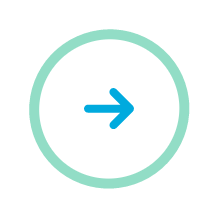
(InHand) What lights should I see on the device when connected?
I-22: The power light (red) should be on. Status (green) should be on. Cellular (yellow) should be on. Signal may vary between red (0-33%), yellow (34-66%) or green (67-100%).
I-4100: The power light (red) should be on. Status (green) should be blinking. Warn (yellow) should be off. Error (red) should be off. Signal (green) may vary between one light (0-33%), two lights (34-66%) or all three lights (67-100%).
I-4500: The power light (red) should be on. Status (green) should be blinking. Warn (yellow) should be off. Link (yellow) should be on or blinking. Signal (green) may vary between one light (0-33%), two lights (34-66%) or all three lights (67-100%).
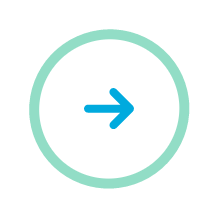
Where do I plug in the CAT5 cable?
For the wireless device to provide primary internet to your machine, you can use any LAN or LAN/WAN port. Any port designated for WAN only (model I-4500) cannot be used. The WAN only port is used so that your wireless device may provide BACKUP internet to a location’s business internet.
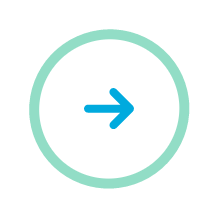
Does it matter where I put the antenna?
In the world of wireless, antennas are our lifeline. The antennas must be fastened to the main receptacle first. If, and only if a second antenna is going to be installed, is the aux antenna port utilized. Think of this like the basic circuits we all made in science class, the main is essential to the circuitry, whereas the aux is optional. If the main is not present, the circuit will not be completed
Furthermore, after installation, it is critical that the antennas are placed outside the ATM or other machine/terminal. The signal is much better outside and as close to the ceiling or “outside world”.
In the event that the signal quality is not ideal within the confines of the terminal, it would be recommended to move the entire modem away from the terminal and run a long Cat5 cable to the terminal for the communication.
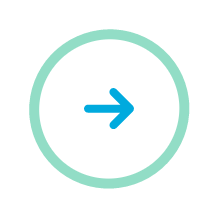
I have an extra unit that has been powered off for a few months but I am now ready to deploy it. Is it plug-and-play or does it have to do a series of updates prior to deployment?
The best thing to do would be to plug in the unit and put an antenna on it before deployment. Wait about 5-10 minutes so that the unit can automatically download any updates that have been sent out while it was powered off. If you have a terminal to test with, implement some sort of test connection/transaction. If you don’t have a terminal to test with or the test transaction doesn’t work, give us a call to troubleshoot.
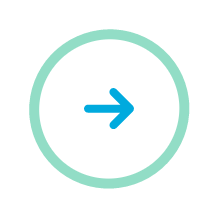
Are there financing options available for purchasing wireless units?
Give us a call to find out if you qualify for 12-month free financing!
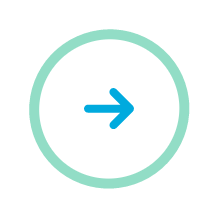
What is Allpoint Command?
Allpoint Command is a free web monitoring portal we built for our customers to ping their devices, check signal, and view up time of their devices. It also allows them to add notes to keep track of their devices. There is also a geo-location (cell tower triangulation) tool available for any InHand equipment. You can also adjust your monthly payment method for devices, and your monthly invoicing is processed through the portal as well. There is no charge for Allpoint Command.
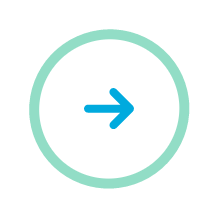
What is the Power Cycler/Power Relay?
The Power Cycler is a device that gives you the ability to restart your terminal remotely. If you connect the Power Cycler to your wireless unit (ethernet for Power Cycler, IO Cable for Power Relay) and plug your terminal into the Power Cycler/Power Relay, you can then go to allpointcommand.com and power cycle your terminal with the press of a button! Your wireless unit must be online and you must be able to “Ping” the wireless unit successfully on Allpoint Command in order to successfully utilize the “Restart ATM” function.
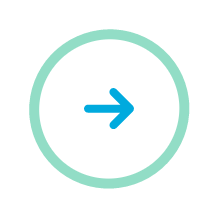
Can I use your wireless equipment to connect something other than ATMs?
Absolutely! Our wireless devices are able to connect anything in the IoT space – ATMs, credit card readers, digital jukeboxes, digital signage, cryptocurrency kiosks, security cameras, etc. For these types of applications (non-ATM), we offer data plans – Tier 1 grants you up to 3GB per month per device, Tier 2 grants you up to 7GB per month per device, and Tier 3 grants you up to 10GB per month per device. These are merely thresholds that you are agreeing to. The actual price for the data at the end of the month is dictated by the actual data consumption. You only pay for what you use!
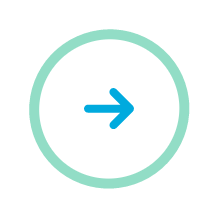
Can I press the “reset” button on any wireless device when troubleshooting?
The only time you should ever press the “reset” button on any wireless device is if you are specifically instructed to do so by an Allpoint Wireless support technician. Performing a “reset” on your own will not help as it will wipe out the custom configuration of our wireless devices, and in some cases you may void the warranty of the wireless device.
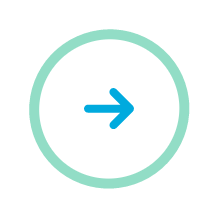
Do I have to buy your wireless device or can I just buy SIM cards?
You do not have to buy the actual device. Every device ships with a pre-activated SIM card inside of it, but if you only have a need for SIM cards, they are available for purchase directly through our website. You can use them with your own wireless equipment/embedded modules for any application in the IoT space.
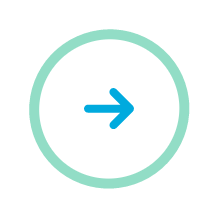
Can I use your wireless device as a “backup” internet connection for redundancy?
Absolutely – The InHand I-4500 and the InHand I-22 can be easily configured so that you can wire your wireless device and terminal in a way that it uses the location’s business internet as primary internet. In the event that the location’s internet goes down, the wireless device will automatically start providing internet to whatever it is connecting. Once the location’s internet is restored, the wireless device will then automatically go back into “backup” mode. Call us for more information!
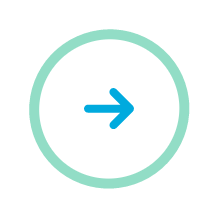
What happens if an Allpoint Wireless support technician deems my device defective and issues an RMA?
If you are authorized to get a replacement device, you must go to our website to complete the RMA form. We will ship out a replacement via Ground shipping for free, but you can elect to pay for the replacement shipping to be expedited. You are responsible for shipping back the defective unit to us within 2 weeks. If we do not receive the defective device back in a timely manner, you may see both the replacement device and defective device on your monthly invoice.
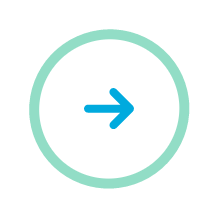
What is the process to deactivate a wireless device/SIM card?
You are free to deactivate any device/SIM card at any time via our free portal Allpoint command.
Please be advised, you will still see the device on the very next monthly invoice one last time for “final” charges for the previous billing cycle.
Frequently asked questions
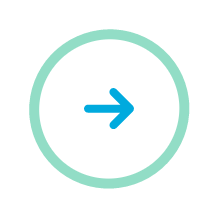
Lorem ipsum dolor sit amet, consetetur sadipscing elitr, sed diam nonumy eirmod tempor invidunt ut labore et dolore magna aliquyam erat, sed diam voluptua. At vero eos
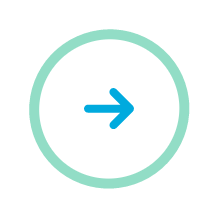
Lorem ipsum dolor sit amet, consetetur sadipscing elitr, sed diam nonumy eirmod tempor invidunt ut labore et dolore magna aliquyam erat, sed diam voluptua. At vero eos
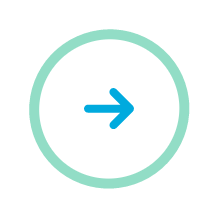
Lorem ipsum dolor sit amet, consetetur sadipscing elitr, sed diam nonumy eirmod tempor invidunt ut labore et dolore magna aliquyam erat, sed diam voluptua. At vero eos
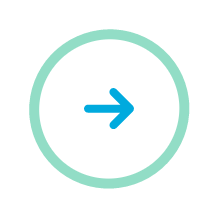
Lorem ipsum dolor sit amet, consetetur sadipscing elitr, sed diam nonumy eirmod tempor invidunt ut labore et dolore magna aliquyam erat, sed diam voluptua. At vero eos